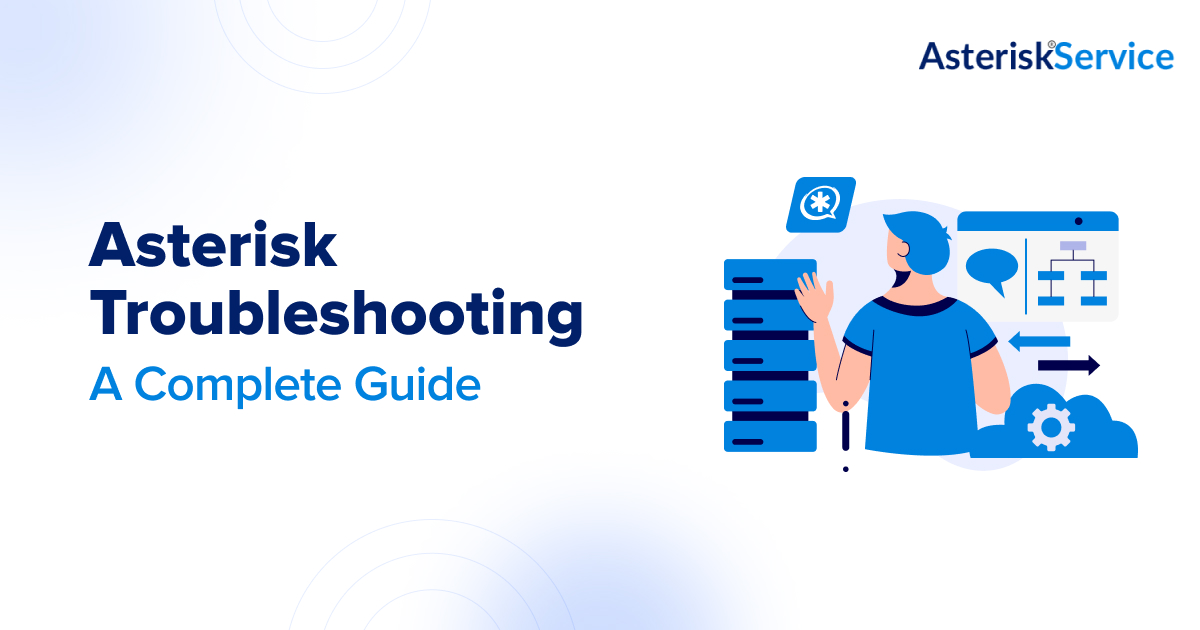
Asterisk is an open-source framework that powers various communication systems, from IP PBX to VoIP gateways. However, despite its robustness, troubleshooting Asterisk is often necessary to keep your systems running optimally. Understanding the Asterisk server issues, SIP trunk challenges, and specific troubleshooting techniques for the latest versions, like Asterisk 21, will enable you to resolve problems quickly and keep your VoIP setup reliable.
Whether you’re an IT professional maintaining a company’s communication infrastructure, a network engineer dealing with PBX systems, or a business owner with an Asterisk-based setup, mastering Asterisk SIP trunk troubleshooting and common Asterisk problems is essential. Here, we’ll explore everything from Asterisk troubleshooting commands to common fixes for Asterisk FreePBX troubleshooting.
Getting Started with Asterisk Troubleshooting
Asterisk is a powerful and flexible framework that enables various communications applications. These can include voicemail, call queuing, conferencing, and more. Its flexibility is its strength and challenge, requiring a comprehensive understanding to troubleshoot effectively.
Recognizing Common Asterisk Server Issues
Asterisk server issues range from minor configuration errors to complex SIP trunk failures. The most frequent challenges include:
- Call drops or one-way audio: These often stem from network issues, NAT configurations, or codec mismatches.
- SIP registration issues: Your Asterisk server may fail to register SIP trunks due to incorrect credentials, firewall restrictions, or network issues.
- PBX malfunctions: Call routing issues, faulty dial plans, or misconfigured extensions can disrupt normal operations.
Understanding these core issues will help you effectively implement Asterisk troubleshooting methods.
Asterisk SIP Trunk Troubleshooting
Asterisk SIP trunk troubleshooting is vital for anyone managing an Asterisk system. A SIP trunk is a virtual phone line that uses the Session Initiation Protocol (SIP) to connect your Asterisk server to the Public Switched Telephone Network (PSTN) or other VoIP providers. Any misconfiguration or issue in the SIP trunk can cause call drops, registration failures, and other operational matters.
According to VoIP-info, For debugging issues like deadlocks or high CPU usage, you can use tools like GDB to analyze Asterisk processes and threads. Adjusting logging verbosity and analyzing core dumps are recommended for more detailed insights into the issue.
Common SIP Trunk Issues and Solutions
Below are some common Asterisk problems related to SIP trunks and how to address them:
Issue 1: SIP Registration Fails
One of the most common issues in Asterisk SIP trunk troubleshooting is SIP registration failure. It can be caused by:
- Incorrect credentials: Ensure that your SIP trunk username, password, and domain settings are correct.
- Network issues: Check your network’s firewall rules and NAT settings. To work seamlessly, Asterisk needs proper port forwarding (usually port 5060 for SIP and ports 10000-20000 for RTP).
Solution
Use SIP to show peers the status of SIP trunks and sip set debug to analyze SIP packets for any registration errors.
Issue 2: One-Way Audio
One-way audio is a frustrating issue in which the caller can hear the recipient, but the recipient needs help hearing the caller, or vice versa.
- NAT issues: NAT traversal problems are a common cause of one-way audio. Make sure nat=yes is configured in your Asterisk settings.
- Codec mismatches: Ensure that both endpoints support the same codecs. A mismatch can result in audio issues.
Solution
Check your NAT settings (externip, localnet) and codec configurations. You can use the command sip show channels to see active SIP sessions and verify the current codec.
Issue 3: Dropped Calls
Dropped calls are often a result of session timeouts, SIP misconfigurations, or poor network quality.
- Session timeouts: A mismatch in session timers between your Asterisk server and SIP trunk can lead to dropped calls.
- Poor network quality: High packet loss, jitter, or latency on your network can disrupt SIP communication.
Solution
Check your session-timer settings and ensure they match with the SIP provider. Monitor your network quality using tools like Wireshark to diagnose issues like jitter or packet loss.
Effectively managing SIP trunk issues is key to maintaining a reliable Asterisk system. Whether it’s registration failures, one-way audio, or dropped calls, a proactive approach to diagnostics and configuration adjustments—such as verifying credentials, ensuring codec compatibility, and monitoring network health—can help resolve most challenges and enhance call quality and system performance.
Asterisk FreePBX Troubleshooting
FreePBX is a GUI-based open-source PBX management tool built on Asterisk. It simplifies configuration and Asterisk troubleshooting by providing an easy-to-use web interface. It enables you to manage your extensions, trunks, and dial plans without deep CLI knowledge.
Common FreePBX Troubleshooting Steps
Here are some typical issues and solutions for Asterisk FreePBX troubleshooting:
1. Extensions Not Registering
If your extensions are not registering on the Asterisk server, check the following:
- Correct credentials: Ensure that the username and password match what your SIP endpoint configures (phone, softphone, etc.).
- Network issues: Ensure the device is reachable from the Asterisk server and not blocked by a firewall.
Solution
Check your extension settings in the FreePBX GUI and the device’s configuration. Use sip show peers to verify if the extensions are properly registering.
2. Call Routing Issues
Sometimes, calls need to route correctly to extensions or outbound trunks due to dial plan misconfigurations.
- Outbound route misconfigurations: Ensure that your dial patterns in the outbound route match the numbers you are trying to dial.
- Trunk misconfiguration: Make sure that the trunk settings, including the host, port, and SIP username/password, are properly configured.
Solution
Use the “Reports” section in FreePBX to view call logs and diagnose where the routing issue occurs.
While FreePBX makes Asterisk troubleshooting more accessible, it’s essential to regularly check configurations for extensions, trunks, and dial plans. Utilizing the GUI and built-in tools like “Reports” enables quick identification and resolution of common issues, keeping your VoIP system running smoothly. Understanding potential causes and monitoring your settings is critical to maintaining a reliable communication setup.
Essential Asterisk Troubleshooting Commands
Asterisk’s Command Line Interface (CLI) is your primary tool for diagnosing Asterisk server issues. Below is a list of crucial Asterisk troubleshooting commands:
- asterisk -rvvv
This command lets you access the Asterisk console in real time, with verbose output to track ongoing activities.
- sip set debug on
Enable SIP debugging to view SIP messages between your Asterisk server and external endpoints. It is invaluable for analyzing issues like registration failures and call flows.
- core show channels
Displays all active channels in Asterisk, providing details on current calls and sessions.
- sip show peers
Lists all SIP peers (trunks, extensions, etc.) and their current statuses. Use this command to check if your SIP trunks and extensions are properly registered and reachable.
- sip show registry
Shows the registration status of your SIP trunks. If the registration fails, this command will highlight the reason.
- core set debug
This command allows you to adjust the verbosity level of the Asterisk logs. Increasing the debug level will provide more detailed output for diagnosing issues.
- core show calls
It provides a summary of active calls, call duration, and channels in use. This information is helpful for getting an overview of your system’s call activity.
Mastering Asterisk CLI commands is crucial for effective troubleshooting and maintaining system stability. These tools help quickly pinpoint issues, monitor SIP activity, and assess call flows. With the proper command knowledge, resolving Asterisk problems becomes more streamlined and efficient.
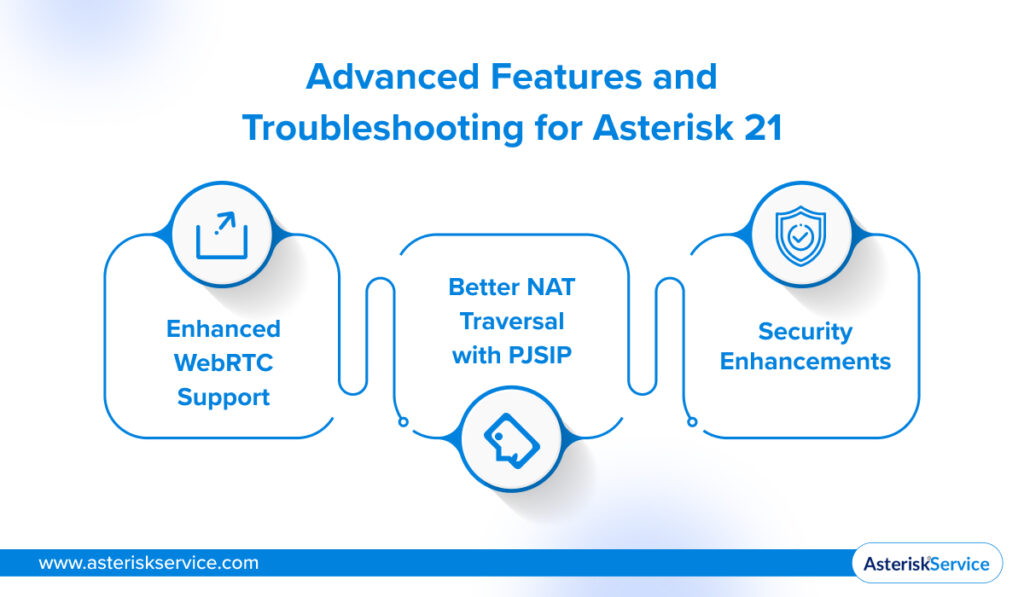
Advanced Features and Troubleshooting for Asterisk 21
The latest version of Asterisk, Asterisk 21, introduces new features and changes that impact troubleshooting processes. Here are some notable updates:
- Enhanced WebRTC Support: Asterisk 21 offers improved WebRTC integration, which can require additional configuration regarding encryption, TURN/STUN servers, and codec settings.
- Better NAT Traversal with PJSIP: The PJSIP driver in Asterisk 21 has enhanced NAT traversal, improving network connectivity but requiring you to review your PJSIP configurations.
- Security Enhancements: Security patches and updates to TLS/SRTP for encrypted communications have been introduced, making it essential to stay updated and troubleshoot any certificate or encryption-related issues promptly.
Troubleshooting in Asterisk 21 will often involve working with these new configurations. Ensure your settings are updated to align with the latest features and security standards.
Common Fixes for Asterisk Problems
Even the most robust Asterisk systems can face occasional issues, from dropped calls to misconfigured routes. Knowing how to apply quick fixes can make a significant difference in minimizing downtime and ensuring seamless communication. Here are some of the most effective methods to resolve common Asterisk problems and keep your system running optimally.
- Restarting Asterisk
Restarting the Asterisk service (service asterisk restart) often resolves issues like stuck calls, unresponsive extensions, or minor misconfigurations.
- Checking the Dial Plan
Errors in your Asterisk dial plan (extensions.conf) can cause calls to fail or misroute. Use dialplan show to view the active dial plan and verify that all extensions and routes are correctly defined.
- Verifying Network Settings
Ensure your Asterisk server has the correct network configurations, including NAT settings and firewall rules. Use ping, traceroute, and telnet to verify network connectivity and diagnose potential issues.
- Analyzing Logs
Check Asterisk log files located in /var/log/asterisk/. The log file contains detailed information about system activities, errors, and SIP messages, making it an essential resource for diagnosing complex issues.
Applying these common fixes can swiftly resolve many Asterisk problems and keep your VoIP system stable. Proactive troubleshooting—whether restarting the service, verifying dial plans, checking network settings, or analyzing logs—ensures that your Asterisk server continues to deliver reliable communication. Regularly maintaining these aspects of your system will minimize issues and help you catch potential problems before they escalate.
Proactive Troubleshooting for a Smooth Asterisk Experience
Effective Asterisk troubleshooting requires a proactive approach, in-depth system knowledge, and a focus on continuous optimization. You can quickly address and resolve common Asterisk server issues by regularly updating your system, maintaining clear and organized configurations, and understanding fundamental networking principles like SIP and NAT. Furthermore, mastering Asterisk troubleshooting commands will equip you to diagnose and fix problems as they arise, ensuring a seamless communication experience.
For those seeking more comprehensive support and expert guidance, Asterisk Services offers a complete range of professional assistance for troubleshooting, maintaining, and optimizing Asterisk systems. However, if you’re experiencing persistent issues or need advanced support with Asterisk FreePBX troubleshooting, SIP configurations, or any other aspect of your Asterisk system, their experienced engineers are ready to help ensure that your communications infrastructure remains robust and efficient. With specialized expertise and dedicated support, Asterisk Services empowers businesses to focus on growth while they take care of the technology.
By leveraging the right expertise and resources, you can ensure that your Asterisk system remains a reliable foundation for your business communication needs. Regular monitoring, understanding of SIP protocols, and engaging with trusted partners like us make navigating potential challenges easier and maintain a seamless and efficient communication system.
FAQs
1. What are the most common issues encountered in Asterisk systems?
The most common issues include call drops, one-way audio, poor call quality, registration problems, and configuration errors. Understanding how to diagnose these problems is critical to effective troubleshooting.
2. How do I troubleshoot one-way audio in Asterisk?
One-way audio issues are often caused by NAT (Network Address Translation) or firewall settings. Check SIP and RTP port forwarding configurations, confirm that the external IP is set correctly, and review codec settings to ensure compatibility.
3. What tools are recommended for debugging Asterisk call flow issues?
Tools like Asterisk -r for real-time console access, sip set debug for SIP packet inspection, and rtp set debug for media stream monitoring are essential for troubleshooting call flow, SIP signaling, and audio issues in Asterisk.
4. How can I identify and resolve call quality problems in Asterisk?
Call quality issues like jitter, latency, and packet loss can often be diagnosed using network monitoring tools like Wireshark. Check your network bandwidth, prioritize VoIP traffic (QoS), and verify that codecs are efficiently configured.
5. What should I do if Asterisk is not registering with my VoIP provider?
Ensure that the sip.conf or pjsip.conf files have the correct credentials and server details. Additionally, check your network settings for any blocked ports or firewall rules that might prevent successful registration. Debugging with a sip set debug or a pjsip set logger can also provide clues.